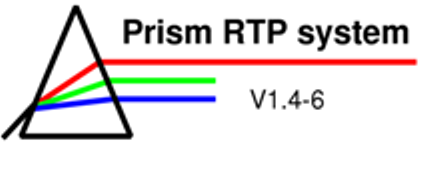
Module 1
Unit 2: Learning tasks

Tasks
Open
patient case “8 Phantom for comparison”, Case 2 from the archive. Enter your name in the
textbox,
click on "Accept cmts" and save the case to the
checkpoint database (select "My own storage").
This
case provides an opportunity to investigate how different beam parameters
influence the dose distribution of a single beam in a water phantom. The virtual phantom used here has the dimensions 40 x 40 x 40 cm³.
The density of the phantom is set to 1.0 g/cm³ corresponding to
water at room temperature.
Preliminary steps
In order to compare the effects of different parameters, it is sometimes useful to have a reference plan.
Plan
1 is used
as the reference plan with standard settings (set plan colour to green)
Plan 2 is the plan that you can modify (set plan colour to red)
Open both plans
(corresponding to the same phantom). Add
a transverse view to both plans and compute the dose distribution.
To normalize the plans to the maximum dose on the central axis, compute the point doses in the Point dose panel and set the dose at depth of the dose maximum (for 6 MV: zmax=1.6 cm) to 100 cGy.
Plan 2 is the plan that you can modify. Henceforth you'll only work on Plan 2! Keep Plan 1 open as reference.
Documentation
Task
1: PDDs Change the parameters listed below one by one. Record the PDD for each setting in the same graph. Note, do not forget to normalize the plan to zmax after each calculation. Note: don't forget to set back to standard settings before changing the next parameter. |
-
Change of field size to 20 x 20 cm².
-
Change of SSD (change CouchHT).
-
Try to find out to which SSD a couch height of 0.0 cm corresponds to!
Hint: Open a transverse view and measure the SSD with the ruler.
-
If you increase the couch height, does the SSD increase or decrease?
- Change SSD to 50 cm and 150 cm.
-
-
Change of energy (use the SL20A-18MV-VJC, hint: what is zmax for 18 MV?)
b) For a field size of 10 x 10 cm², 100 MU, 6MV photon beam, what SSD results in an absolute dose of 1 Gy in the depth of the dose maximum?
c) Switch back to standard settings and
-
Write down the dose at zmax for SSD = 100 cm.
-
Now change the SSD to 105 cm (CouchHT = - 5 cm).
-
Use the inverse square law to calculate how many MUs are now required to achieve the same dose at zmax as in I. Check your result with Prism.
Task 2: Wedges
Switch back to
standard settings. In the Beam panel, click the button labelled "No
wedge" to add a wedge to your beam. Explore what happens to the dose
distribution for different wedges.
Determine the
wedge factor for a 45° wedge at zmax.
Task 3: Parallel opposed beams
Switch
back to standard settings. Use
the Copy 180-function in the Beam panel to add an additional parallel
opposed beam. Compute the dose and normalize the beams to 100 cGy at
the centre of the phantom (Point 14, 20 cm depth).
Why is the isodose
distribution not symmetrical?
How would you change the beam weights
to obtain a more symmetrical dose distribution?
Task 4: Effect of inhomogeneity corrections
Open patient case “8 Phantom for comparison”, Case 3 from the archive. For this case an organ is embedded in the phantom.
The organ has the same density as the water
phantom (1.0 g/cm³). Compute the isodose distribution.
Compare
this isodose distribution to the isodose distributions of the two
following cases:
-
The density of the organ is greater than the density of the phantom (compact bone ~1.8 g/cm³).
-
The density of the organ is less than the density of the phantom (lung tissue ~0.3 g/cm³).
To
change the density settings for the organ, open the Volume editor by
clicking
the "Anatomy"-button in the Patient panel.
Select the organ
“ORGAN” in the upper right corner. Change the value of the organ’s
density in the textbox labelled
“Den.” in the lower left corner!
The remaining functions of the Volume editor will be described in Learning module 2!
| << Previous Page |
Top of the Page |
Next Page >> |