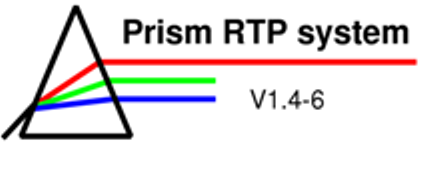
Module 1
Unit 1: Familiarisation with Prism

-
After Prism, the opens.
-
Try to understand the differences between Select/Archive and Retrieve/Checkpoint using the explanations of the Patient panel in the pop-up window above.
-
Load patient “8 Phantom for Comparison”, Case 1 from the archive by using the Select-button.
-
Enter your name in a new line in the textbox and click on Accept cmts.
-
Save the phantom to the checkpoint database. Select "My own storage" in the panel that pops up when pressing the Checkpoint-button.
-
- Open PLAN 1. The
allows you to add/modify beams, to select display options
and
to
compute the dose distribution.
|
|
| |
Try to pan the graphical content of a window, use the ruler to measure the width of the beam (and delete it), change the magnification of the picture and add/remove objects to/from the view. (Hint: Have a look at the .)
-
All the settings of a beam can be modified in the .
-
Change the field size by changing the collimator settings (COLL X and COLL Y) and observe how the views are updated.
-
Change the beam colour and the couch, gantry and collimator settings.
-
Set the beam to standard settings (see information box below).
-
Find the dose grid markers in the View panel and place them around the phantom.
-
Compute the dose in the Plan panel (Hint: if you can’t see the isodose lines you might have to change the slice position).
- Try to change different settings in the Beam panel like the machine type and the energy of the beam. Find out when you have to recompute the dose.
-
-
Some points of interest have been created and are numbered 0-14. You can find these points in the different view panels.
- In the Plan panel, open the , compute the dose and change the MU settings. The doses of all points of interest are shown. You can change the dose received by a certain point and see how that changes the MUs required. Since this is an important point in treatment planning take enough time to understand which changes influence which doses/number of MUs.
Some of the buttons/fields in the different panels are not explained in the links/pop-up menus. Find out about their function on your own.
Ex. 1: Find out the function of the “Local”- and the “Remote”-Buttons in the View panel. (Hint: You will need more than one view to understand this function.)
Ex. 2: Find out the function of the “Axis ON/OFF”-button in the Beam panel.
(Here you can find
the .)
| << Previous Page |
Top of the Page |
Next Page >> |