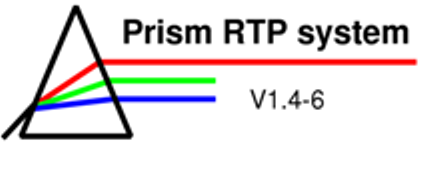
Module 3
Unit 2: Learning tasks

Task 1: Treatment plan evaluation
The aim of Task 1 is to evaluate the existing treatment plans for patient “15 Prostate”, using different methods and to decide which of the plans would be more appropriate for a clinical treatment.
The
evaluation methods are:
-
Point doses
-
Dose planes
-
DVHs
-
Dose statistics
-
Biological models (Tumour Control Probability and Normal Tissue Complication Probability)
Before
you begin your
work with Unit 2, make sure patient “15 Prostate”, Case 5 is loaded
and the doses are calculated for PLAN 1 and PLAN 2.
-
For both plans, open a transverse view through the isocentre.
-
Compare the two plans.
-
Which of the plans has a more uniform dose distribution in the PTV?
-
Which of the plans offers better sparing of organs at risk?
-
-
-
For both plans, open sagittal and coronal views through the isocentre and compare the two plans. What is the difference between the plans?
-
With the help of the different views and the Point editor, find out where the points of interest are placed.
-
Open the Point dose panels, calculate the doses for the points of interest, and compare the two plans.
-
The table below gives an overview of tolerance doses for the OARs in this plan.
-
Does the dose in the points of interest exceed the tolerance dose for any of the OARs?
-
Is this sufficient information? (Consider that the points of interest represent only one point in the middle of the OAR!)
-
-
-
Prostate
Prescribed dose
PTV1
7400 cGy
100% (=100cGy)
Tolerance dose
Rectum
6500 cGy
88% (=88cGy)
Bladder
6500 cGy
88% (=88cGy)
Femur
3500 cGy
47% (=47cGy)
The
comparison of the two plans by means of views through
the isocentre will show no significant difference. Nevertheless
one of the plans has a "weakness", which could have a negative
impact on the treatment success. Dose-volume histograms will help you
to find this "weakness".
-
Open a DVH panel for the PTV.
-
Compare the DVHs of both plans.
-
Which DVH indicates a better dose coverage of the PTV?
-
-
Compare the dose statistics of the plans.
-
Which plan would you prefer?
-
Open the TCP panel, load the default values and calculate the tumour control probability for both plans. Does the result agree with what you found before?
-
Close all DVH panels and open new DVH panels for different organs at risk and compare the plans.
-
Which of the plans offers a better sparing for the different organs at risk?
-
Open the NTCP panel, load the appropriate parameters and calculate the normal tissue complication probabilities! Does the NTCP for any organ exceed 5%?
-
-
Close all the DVH panels and go back to the plan with the "weakness" in the PTV dose coverage.
-
Can you find the reason for the poor dose coverage?
-
Can you find the area where the 95% isodose line does not enclose the PTV?
-
Copy the plan and rename the new plan Plan 3. Try to improve it to obtain results comparable to the other plan!
-
The comparison of the results should show that it is not always possible to evaluate a treatment plan with just one of the above mentioned methods. Different methods for evaluation analyze the treatment plan in different ways and therefore different plans might be considered better. Only a combination of the evaluation methods allows a reasonable judgment of a treatment plan!
The
DVHs and biological models are useful to decide which of
two or more candidate plans is preferable.
They help to find cold spots in the PTV or hot spots in
the OAR, which are not obvious in the isocentric
dose planes.
Task 2: Simulation of DICOM transfer of a plan
At
the end of the treatment planning, the plan has to be transferred to
the treatment machine. This will be simulated here.
-
If not still open, open the latest case for patient “15 Prostate". For PLAN 1 a DICOM transfer will be simulated.
-
Open the “Other tools”-Menu and choose the “DICOM Transfer”-button to open the DICOM transfer panel.
-
Choose “PLAN 1” and add all of the beams to the output. Have a look at the beam parameters shown in the different fields of this panel.
- Note: Sometimes the
setting of one or more MLC leaves have to be changed (Can
you think of reasons?).
A box appears to inform you about the changes and to confirm that these
are okay.
-
Add your name to the comment-textbox.
-
Choose “Preview Chart” to print the transfer data to a file. (Choose “File Only” as printer!) You will need this printout in Task 3!
-
Press “Send beams”, follow the instructions in the panels that appear, enter the right patient ID, but press “Cancel” when the confirmation box appears, in which you can decide if you really want to send the plan to the accelerator!
- If you would press "PROCEED" at this point, the plan would be transferred to the treatment machine which was chosen when creating the beams in this plan or an extern DICOM server related to this machine.
- Close the DICOM transfer panel.
Task 3: Treatment plan documentation
The aim of Task 3 is to identify what is required to document a treatment plan if it were to be used for a clinical treatment.
-
Open the most recent case for “15 Prostate” and compute the dose for “PLAN 1”. This is the plan, which we pretend has been accepted by the radiation oncologist for treatment and now has to be documented, so the physicist can do the plan checking.
-
Open the Plan panel and print the plan to a file by selecting “Print chart”, select “File Only” and press "Accept". A postscript file called "chart-plan.ps" containing information about patient data and beam parameters is created in your home directory on the prism server. Check if you can find the file using an FTP client such as . You might have to click on the refresh button of the remote directory to update the files in the directory.
-
Open DVH panels for the PTV and the rectum, select appropriate settings and print the DVHs for these two organs by pressing “Print”. Select “File Only”. Normally the DVHs for all OARs would have to be included. There should be two more files in the directory called "dvh-ptv.ps" and "dvh-oar.ps".
-
Transfer the files:
- dvh-ptv.ps
- dvh-oar.ps
- chart-plan.ps
- chart-transfer.ps
to a local directory and view them with a postscript viewer such as Ghostview.
-
For the documentation, create the items listed below and paste them in the following . An example of a completed documentation can be found further below.
-
Patient name, Patient ID and Plan ID, Date
-
Printout of the treatment plan, containing information about patient data, beam parameters (Energy, LINAC, SSD), point doses
-
Printout of the Preview Chart for the DICOM transfer (contains information about collimator/leave positions)
-
Printout of DVHs of PTV and OARs
-
(Hint: To paste printouts, open them in Adobe Acrobat and take screenshots of the single pages with the help of the camera function! Paste these screenshots into the documentation template.)
-
Screenshots of CT data (displayed in Volume editor or View panel)
-
in slice through isocentre
-
in other slices which you consider relevant
-
-
Dose statistics for PTV and all OARs
-
TCP and NTCP for PTV/OARs
-
Screenshots of transversal, coronal and sagittal views with isodose distributions in the slice of the isocentre
-
Beam’s Eye View of each beam (consider to display only relevant objects and to add DRRs to allow a good display of important objects)
-
Beam shapes (for each beam screenshot of the Leaf and Portal editor)
- Here is an example of a !
- Save your plan documentation document as Module3_U2_YourName.doc or ".pdf" and submit through Learn.
| << Previous Page |
Top of the Page |
Next Page >> |