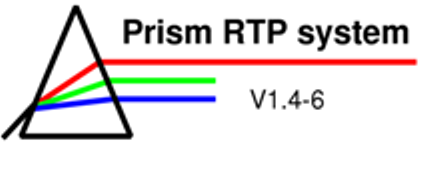
The Prism Program
The Leaf and portal editor (MLC panel)

In the MLC panel portal shapes for fields can be created by multileaf collimators (MLC). The leaf positions and the settings for the individual beams are displayed. In the title bar the name of the beam to which the current MLC belongs is written. The projected anatomy is shown in a Beam’s-Eye-View.
The portal remains in the same shape when the collimator is rotated, which means the portal shape is fixed with respect to the target anatomy, not the collimator.
After the portal shape is entered in the drawing region Prism calculates the leaf settings that best fit the portal shape at the current collimator rotation angle.
The MLC panel contains a contour editor with the same elements then the contour editor in the Volume editor (The volume editor).
The leaves are graphically displayed and their settings appear numerically in the columns of text field on either side of the panel. New leaf positions can be edited by typing into these text fields.
Figure 1: The MLC panel
Functions of the different elements:
-
Leaf controls
-
Set contour: when pressed, the portal contour that exactly represents the current leaf position is computed and this contour replaces the current contour (allows the user to set the leaves at the positions desired and then automatically create a contour that matches them)
-
Set leaves: when pressed, each of the leaves is set to a value that positions the centre of the leaf on the current portal contour (these settings will replace any previous ones in the panel; only has an effect if there are no unaccepted modifications of the current contour, i.e. if the Accept button is on, it must be pressed first)
-
Auto leaf: when button is turned on, as the collimator rotates, the leaf settings are automatically adjusted to match the portal outline, when button is turned off, the individual leaf settings stay fixed at their current values, when the collimator is rotated
-
Objects: brings up a scrolling list of all the objects displayed in the MLC panel, the user can deselect any of them
-
Image controls
-
Image: when pressed a digital reconstructed radiograph (DRR) is generated in the display if any image set is available
-
Win: controls the gray scale window of the image in the contour editor’s drawing region
-
Lev: controls the gray scale level of the image in the contour editor’s drawing region
| << Previous Page |
Top of the Page |
Next Page >> |