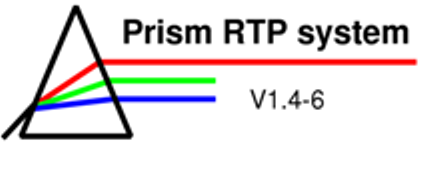
The Prism Program
The Block editing panel

The block editing panel provides the opportunity to add blocks to a beam. A single block editing panel provides access to all blocks of a beam.
The contour editor works similar to the one in the Volume editor, except that the "Automatic mode" is inactive for block entry. The ruler scale applies to the plane of the isocentre since that is the plane of the drawing region.
The drawing region of the block panel contour editor shows a “beam’s eye view” in the display region, showing all the projected contours for anatomy, tumours and targets, as well as points of interest projected to the view plane. The outlines of any other blocks of that beam and the field aperture defined by the collimator angle and the collimator jaws are also displayed.
When block contours are entered manually, Prism determines the scale factor automatically and neither the Source to Film Distance nor the digitizer magnification factor has any effect.
If the collimator angle is changed, all blocks of the beam will rotate with the collimator and move out of the orientation, in which they have been entered. If the rotation is 90, 180 or 270 degrees, the Rotate blocks functions can be used to reposition the blocks. Otherwise all block contours have to be re-entered. If the gantry angle is changed the blocks also have to be redrawn.
The display does not update with changes in the beam gantry angle, couch angle or couch translation motions. If any of these parameters are changed, the block editing panel has to be deleted and reloaded to get a proper beam’s eye view display.
Functions of the different elements:
SFD text field: entering the Source to Film Distance ??????
Rotate Blocks: brings up a menu containing three rotation angles (90°, 180°, 270°). When one of these angles is selected, all the blocks for the beam are rotated around the collimator by the angle specified in counter-clockwise direction.
Image: operates the same as in the MLC panel
Objects: operates the same as in the View panel
Window/Level slider: operate the same as in the MLC panel
Block selector panel: adding, deleting and selecting blocks
Name text line: entering/changing name of the selected block
Colour button: setting the colour of each block
Block transmission: represents an estimated effective block transmission factor near 0.0 (default: 0.05; allowed range: 0.0 to 1.0)
| << Previous Page |
Top of the Page |
Next Page >> |