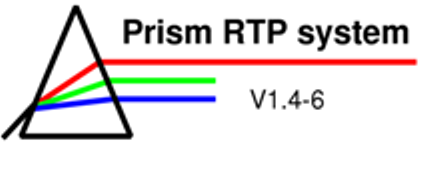
The Prism Program
The View panel

The view panel offers the possibility to get a view of the patient anatomy, tumours, targets, beams, points and the dose distribution.
Figure 1: The View panel
-
View name: The view name can be changed in this text field
-
View Position: Controls the position of the plane of the view along the axis of the patient coordinate system to which the view is orthogonal.
-
Objects: Brings up a scrolling list of all the objects displayed in the view. Any object can be deselected by turning off the button in the list.
-
Display scale: This scale slider controls the magnification of the objects in the view.
-
Ruler: Creates and places an interactive ruler marked in cm intervals (according to the current magnification). Clicking and grabbing on the grab disks at the ends with the left mouse button cause the end of the ruler to be repositioned.
Functions of the different elements used in other learning modules:
-
Plot: When pressed causes a dialog box to appear that contains options for hardcopy of the view’s contents to be plotted (for more information see Prism User’s Reference Manual, Chapter 16.2.1, p. 123f) .
-
Image: Controls the display of image data in view.
-
Window and level slider: Determine the width and midpoint of the view’s linear greyscale.
For
further
information about the View panel, see Prism
User’s Reference Manual,
p. 121ff.
| << Previous Page |
Top of the Page |
Next Page >> |