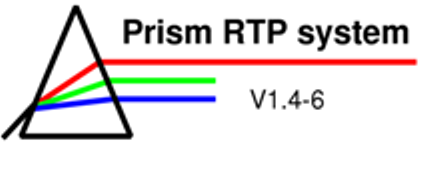
The Prism Program
The Beam panel

The Beam panel allows the user to change the attributes of a radiation beam. Any changes made to the beam’s attributes are immediately apparent in the views, which render an area through which the beam passes.
Figure 2: The Beam panel with a Multileaf collimator (MLC)
-
The Copy operations: These options allow you to copy beams into reflected beam geometries. The actions vary slightly, depending on the desired shift on gantry angle. Read Chapter 5.1 in Prism User’s Reference Manual (p. 51ff) to find out which parameters and elements are copied for which angle.
-
Beam name: The beam name can be changed in the beam name text box.
-
Machine type: This button displays the name of the selected machine. To change the machine, press the button. A menu with the available treatment machines pops up and the machine type can be changed. (Be careful, for all types of machines, if a wedge was present it is deleted. Blocks may also be deleted.)
-
Monitor Units: The text field labelled MU displays the total number of monitor units for the beam. The number can be changed when the cursor is in the area of the text field.
-
Number of Fractions: The number of fractions for this beam can be specified in the field labelled N Fract.
-
Beam colour: When this button is pressed a menu pops up from which a colour for the beam can be chosen.
-
Wedge: With the two buttons, a wedge can be chosen and the wedge can be rotated by certain angles.
- Machine rotation: The three dials in the upper right of the beam panel control the machine rotation (one each for the gantry angle, the collimator angle and the couch angle respectively). Read chapter 5.5 in Prism User’s Reference Manual, p. 56f, to learn more about the conventions for the different angles.
-
Couch linear motions: Beneath the Machine rotation dials one can find three sliders to change the lateral, longitudinal and height motion of the couch (values are in cm). The values displayed represent displacements from the couch “home” position. Read Chapter 3 in Prism User’s Reference Manual p. 30ff, to learn more about coordinate conventions in Prism.
-
Collimator system: Depending on the machine type, there are different collimator systems available. The collimator subpanel is changed as needed to provide the proper sliders or controls for the type of collimator on the selected machine.
-
Attenuation factor: This text field displays an additional attenuation factor.
-
Arc size: This text field displays the size of the arc if this field is specified to be for arc therapy. (0.0 specifies no arc)
-
Axis on: This button toggles between Axis ON and Axis OFF and controls whether the central axis of the beam and accompanying tic marks are displayed for any views in which the beam’s central axis lies in the plane of the view.
-
Beam Blocks: Brings up the Block editing panel
For further information about the Beam panel, see Prism User’s Reference Manual, p. 51ff.
| << Previous Page |
Top of the Page |
Next Page >> |